1) Open up Powerpoint. Click on blank presentation. Click on View > Grid and Guides (this will also aid in the placement of the sentiment)
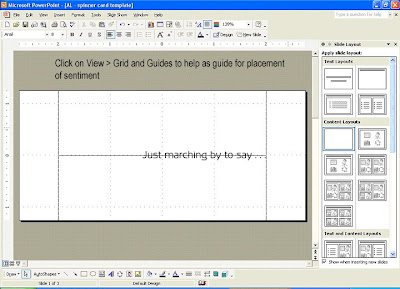
2) Click on File > Page Setup > Drop down menu "Slides Sized for", select Custom > Enter 5.5 Width and 2.5 Height > Hit Ok

3) Click on Print > Printer Properties > Page Setup > Drop down menu "Page Size, select Custom > Enter 5.5 Width and 2.5 Height > Hit Cancel since you are not printing at this point, your settings should be saved even if you have clicked on Cancel. Since this matches your page setup in the document, it will be much easier to see the placement of the sentiment when you View the slide before printing.

4) Set the size of the sentiment to measure .25 Height x 2.42 Width. I just placed a ruler against the bottom of the punch to see what size the sentiment should be. The great thing about digi images is that you can resize to make sure if fits perfectly in the punched area of the card.
5) Begin by placing a rectangle shape measuring 1.25 x 4 inches over the slide and place so that there is at least 1 inch on each side (this is where you can use the grid lines to help you locate where the 1 inch marks are. You can see the rectangle below (of course you would remove the fill color so you can see where you are working).

6) Now all you have to do is cut your paper down to 2.5 x 5.5 inches. Make sure to print on a piece of scrap paper first so that you don't waste any cardstock in case you have to make adjustments on the placement of the sentiment.
There you have it...hope this made sense to ya'll. Thanks for stopping by!

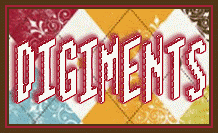
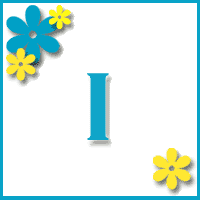









2 comments:
This is so cool. Thanks for sharing.
fantastic tutorial!! great screen shots - thanks so much for creating & sharing this :)
Post a Comment